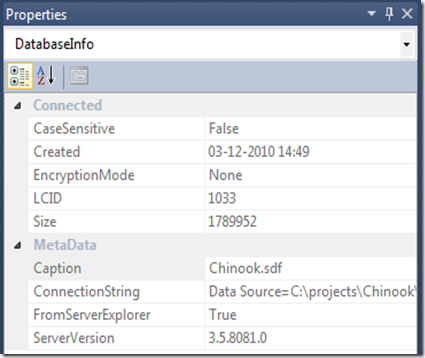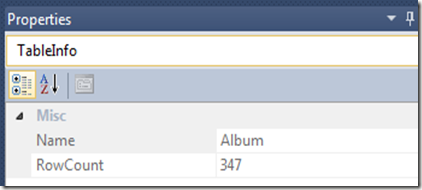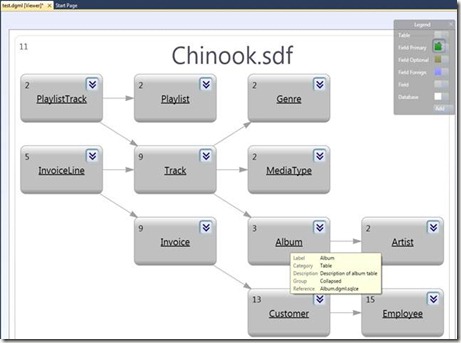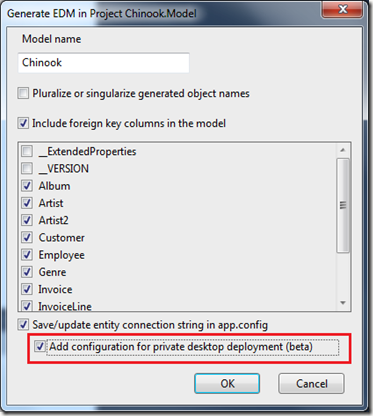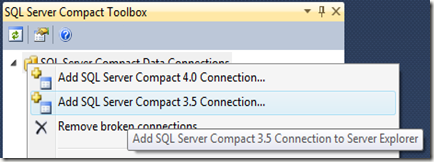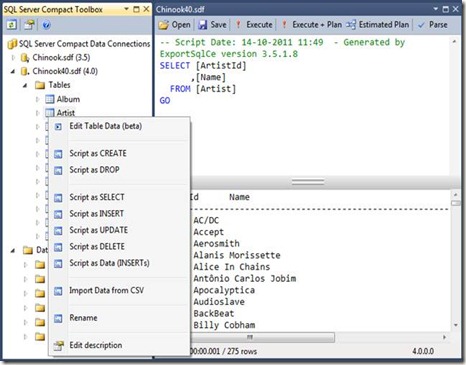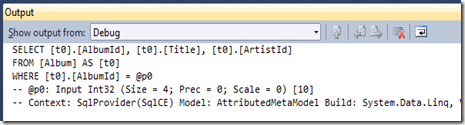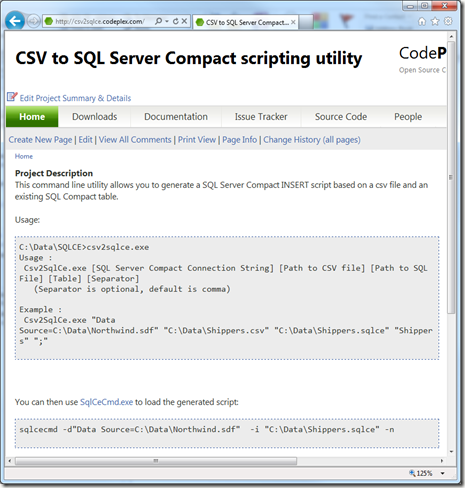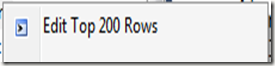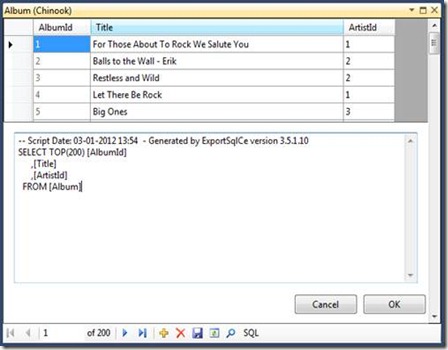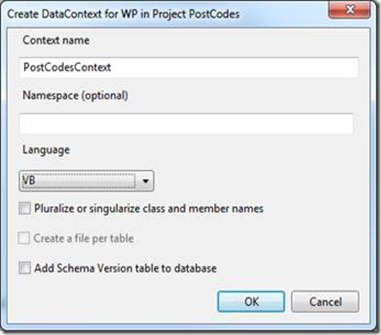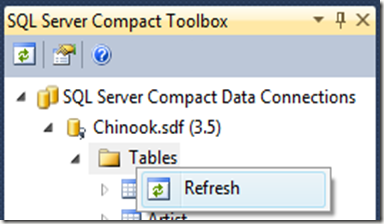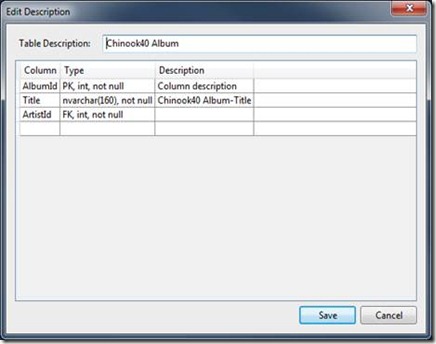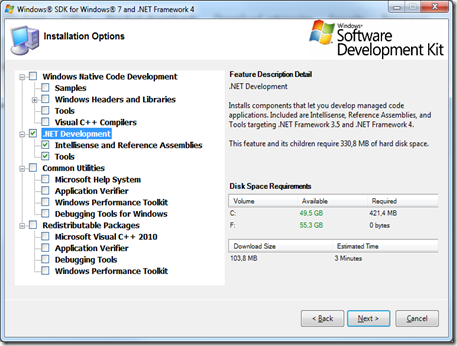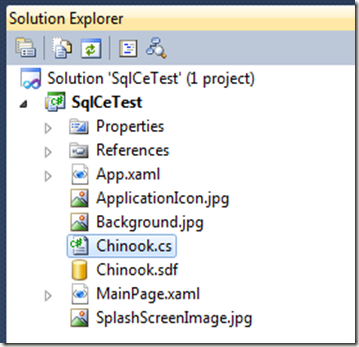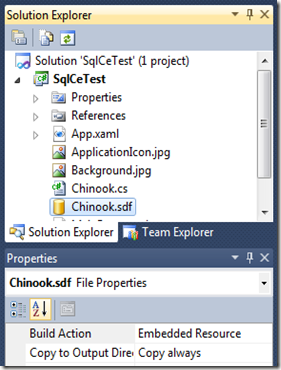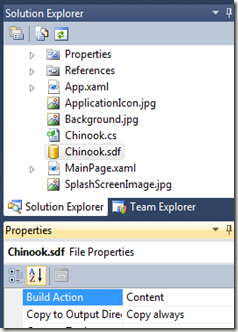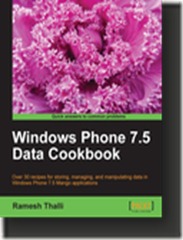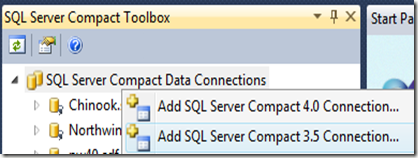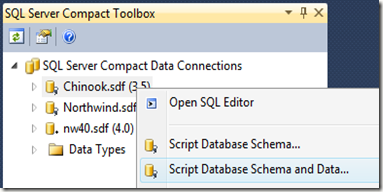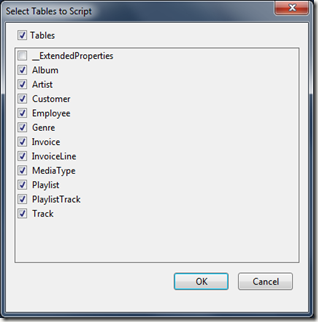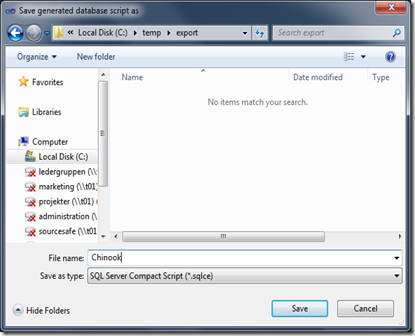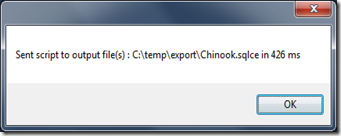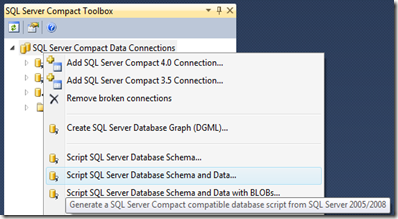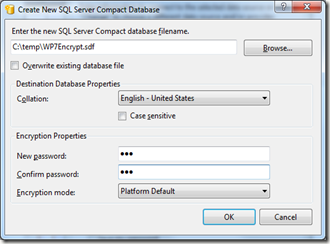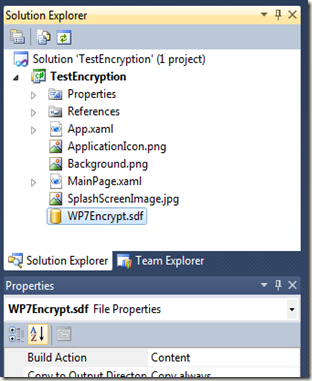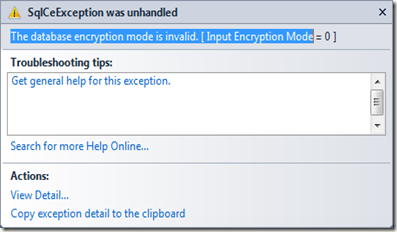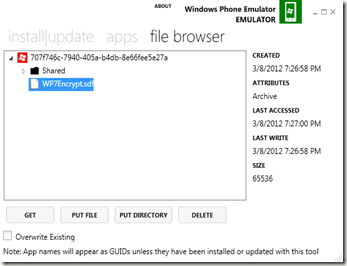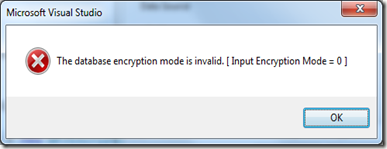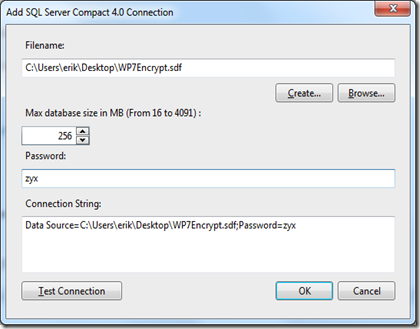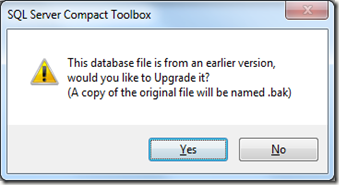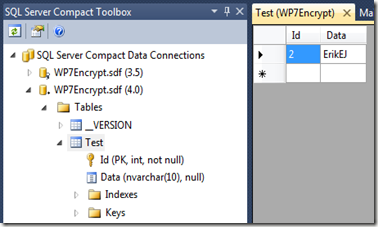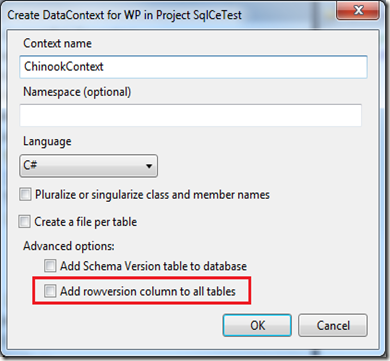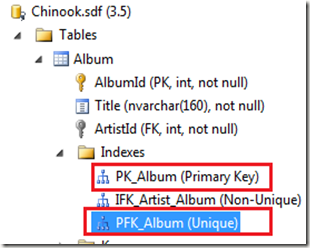This is an attempt at a comprehensive list of SQL Server Compact 3rd party tools, both commercial and non-commercial. Please let me know if I have missed anything, and I will add it.
Just to summarize, the current Microsoft supplied tools are the following:
Visual Studio 2010 (3.5 SP2)
Visual Studio 2010 SP1 + 4.0 Tools (3.5 SP2 + 4.0)
WebMatrix (4.0)
New or updated entries are noted with (new) or (updated)
”Last updated” indicates when the tool was last updated by it’s author.
Commercial tools
Name: Data Port Console
Link: http://primeworks-mobile.com/Products/DataPortConsole.html
SQL CE Versions: 2.0, 3.0, 3.5, 3.5, 4.0
Last updated: Current
Platforms: Windows CE, Win32
”Manage all your SQL Compact Edition databases from one central location with the new Data Port Console.”
Name: DesktopSqlCe
Link: http://primeworks-mobile.com/Products/DesktopSqlCe.html
SQL CE Versions: 2.0, 3.0, 3.5
Last updated: 2010
Platforms: Windows CE, Win32
”DesktopSqlCe is a desktop .NET Framework component to remotely access SQL Server Compact Edition, SQL Mobile and SQL CE 2.0 databases on mobile or embedded devices.”
Name: Data Port Wizard
Link: http://primeworks-mobile.com/Products/DataPortWizard.html
SQL CE Versions: 2.0, 3.0, 3.5, 4.0
Last updated: Current
Platforms: Windows CE, Win32
”Quickly and easily transfer databases from the desktop to the Mobile Device and back. Data Port Wizard will make full copies of your Microsoft Access or Microsoft SQL Server databases into SQL Server Compact Edition 3.5 and 3.0, and SQL CE 2.0 databases - and back.”
Name: Data Port Command
Link: http://primeworks-mobile.com/Products/DataPortCommand.html
SQL CE Versions: 2.0, 3.0, 3.5
Last updated: 2010
Platforms: Windows CE, Win32
”Quickly and easily transfer databases from the desktop to the Mobile Device and back. Data Port Command will make full copies of your Microsoft Access or Microsoft SQL Server databases into SQL Server Compact Edition databases - and back.”
Name: SQLCE Desktop Manager v2.00
Link: http://www.b3team.com/sqlcedesktopmanager.html
SQL CE Versions: 2.0, 3.0, 3.5
Last updated: 2007
Platforms: Windows CE, Win32
“SQLCE Desktop Manager v2.00 is available! This application will help you manage your SQL Server Compact Edition, Mobile Edition, SQL Server CE and SQLite 3 databases on PC or Windows CE/Mobile devices directly from desktop computer. With it you can create databases, design tables, edit data and run SQL queries.”
Name: SQLCE Database Viewer
Link: http://www.pocketpctoolkit.com/index.php
SQL CE Versions: 2.0, 3.0, 3.5
Last updated: 2007
Platforms: Windows CE, Win32
”The easiest way to view and edit your device's SQLCE databases, directly on your Desktop ! View and edit the tables, columns and data in your device's SQLCE 2.0 and SQL Server Mobile, and SQLCE Compact Edition v3.5 tables. Export their data structures (and data) into any ODBC data source. View and edit your device's registry entries & processes. Built-in file explorer - the easiest way to view, open and execute the files on your device.”
Name: SDF Viewer
Link: http://www.flyhoward.com/SDF_Viewer.aspx
SQL CE Versions: 3.0, 3.5, 4.0
Last updated: Current
Platforms: Win32
“The simple way to create, view, edit or export the data in your Windows Mobile or Pocket PC device's SQLCE database, from the convenience of your Desktop. Run SQL commands on your SQLCE databases, and view the results instantly.”
Name:
Pocket DB Link:
http://www.cdsoftwaresolutions.com/PocketDB.aspx SQL CE Versions: 3.5
Last updated: 2009
Platforms: Windows Mobile 6
“a database program designed for the new Windows Mobile 6.0 Pocket PCs, the Sprint HTC Touch in specific, and all WM6 devices with a 240x320 screen in general. The program uses the latest Microsoft SQL Server Compact 3.5 database engine. Pocket DB includes a desktop utility to convert your Access databases (ACCDB or MDB) to the SQL Compact SDF format.”
Name: RemoteSqlCe
Link: http://www.gui-innovations.com/html/remotesqlce.html
SQL CE Versions: 2.0, 3.0
Last updated: 2007
Platforms: Windows CE, Win32
”SqlServerCE is a great database for Pocket PC’s, but designing, maintaining and querying databases on the PPC, especially whilst developing, can be wearing. We developed this tool to help us when developing for SqlServerCE. With RemoteSQLCe you can completely manage your SqlServerCE database from the desktop. RemoteSQLCE works in the cradle, and over ethernet/bluetooth.”
Non-commercial (free) tools
My CodePlex Tools
Name: SQL Server Compact Toolbox (updated)
Link: http://sqlcetoolbox.codeplex.com/
SQL CE Versions: 3.5, 4.0
Last updated: Current
Platforms: Win32, Win64
Added to list: 29th June 2010
”Add-in for Visual Studio 2010 (for 3.5 and 4.0). Standalone app (for 4.0)
Adds several features to help your SQL Server Compact development efforts:
- Scripting of tables, including data.
- Script of entire schema, optionally with data, both of SQL Server Compact and SQL Server 2005 or later databases, including SQL Azure.
- Import to SQL Compact 3.5 from a server database or CSV file.
- Basic, free form query execution.
- Generation of DGML files for visualizing table relationships
- Database Diff Script
- Detect database file version
- Generate EDMX in any project type
- Generate Windows Phone DataContext
- Fix broken connection definitions”
Name: SqlCeScripting.dll (updated)
Link: http://exportsqlce.codeplex.com/
SQL CE Versions: 3.5, 4.0
Last updated: Current
Platforms: Win32, Win64
Added to list: 29th June 2010
”Scripting library for inclusion in your own application, enumerates SQL Compact objects and allows scripting of these.”
Name: SqlCeCmd
Link: http://sqlcecmd.codeplex.com/
SQL CE Versions: 3.5, 4.0
Last updated: 2010
Platforms: Win32, Win64
”Administer SQL Compact databases directly from the command line, without having Visual Studio or SQL Server Management Studio installed. Only requires NetFx 2.0 and SQL Compact installed. Command line options similar to sqlcmd. Runs scripts generated by ExportSqlCe.”
Name: ExportSqlCe
Link: http://exportsqlce.codeplex.com/
SQL CE Versions: 3.0, 3.5, 4.0
Last updated: Current
Platforms: Win32, Win64
”This command line utility helps you better manage your SQL Compact development efforts. If allows you to script schema and data from any SQL Compact database file to a .sql file, which can be used in any context. The utility is developed in C# with Visual Studio 2008. You can use the resulting script for documentation, programmatic scripting of SQL Compact database files, or migration of schema and data to SQL Server (Express) 2005 or later.
Name: Export2SqlCe
Link: http://exportsqlce.codeplex.com/
SQL Server Versions: 2005, 2008
Last updated: Current
Platforms: Win32
Added to list: 4th March 2010
”A command line utility to script an entire SQL Server 2005 or later database with or without data to a SQL Compact T-SQL script.”
Name: ExportSqlCe SSMS 2008 Addin
Link: http://exportsqlce.codeplex.com/
SQL CE Versions: 3.5
Last updated: 2011
Platforms: Win32
”Script database/table schema/data and also DML (SELECT, INSERT, UPDATE, DELETE) directly from the Object Explorer in SQL Server 2008 Management Studio (Express). In addition, Edit table data, Import data from as CSV file and Rename the table.”
Name: SqlCeBulkCopy
Link: http://sqlcebulkcopy.codeplex.com/
SQL CE Versions: 3.5, 4.0
Last updated: Current
Platforms: .NET library, .NET CF library
Added to list: 4th March 2010
”.NET Library for loading data fast (doing bulk inserts) into a SQL Server Compact database file. Attempts to mimic the SQLClient SqlBulkCopy API. Includes support for BULK INSERTing any IEnumerable”
Query and database management tools
Name: CompactView (new)
Link: http://sourceforge.net/p/compactview/home/Home/
SQL CE Versions: 3.1, 3.5, 4.0
Last updated: Current
Platforms: Win32, Win64
Added to list: 14th November 2011
CompactView is a viewer for Microsoft® SQL Server® Compact Edition (SQLCE) database files (*.sdf). CompactView can open database files of versions 3.1, 3.5 and 4.0
Name: SQL Compact Query Analyzer
Link: http://sqlcequery.codeplex.com/
SQL CE Versions: 3.1, 3.5, 4.0
Last updated: Current
Platforms: Win32, Win64
Added to list: 3rd July 2011
Features:
- Execute SQL Queries against a SQL Server Compact Edition database
- Table Data Editor to easily edit the contents of the database
- Supports SQLCE 3.0, 3.1, 3.5 and 4.0
- Execute multiple SQL queries (delimited by a semi colon ;)
- Display query result as XML
- Shrink and Compact Databases
- Generate Schema and Data Scripts
- Display database and schema information
Name: LINQPad
Link: http://www.linqpad.net/
SQL CE Versions: 3.5, 4.0
Last updated: Current
Platforms: Win32, Win64
Added to list: 14th December 2010
Linqpad allows you to query various data sources via LINQ, including SQL Server Compact 3.5 and 4.0. See this blog post.
Name: Database .NET
Link: http://fishcodelib.com/Database.htm
SQL CE Versions: 3.1, 3.5, 4.0
Last updated: Current
Platforms: Win32, Win64
Added to list: 20th September 2010
“Database .NET is a simple and intuitive database management tool for multiple databases. Making Local and Remote Database Administration Easier, With it you can Create databases, Design tables, Edit data, Export data, Generate scripts and run SQL queries.”
Name: Compact Query
Link: http://www.yohz.com/
SQL CE Versions: 3.0, 3.5
Last updated: 2010
Platforms: Win32
Added to list: 4th March 2010
”Compact Query is our FREE native code IDE for SQL Server Compact. Have you ever wanted to deploy a lightweight IDE for SQL Server Compact, to allow users to troubleshoot data integrity issues? Then Query Compact is the tool for you. It's magnitudes smaller than Management Studio, is a native code application (so it does not require the .Net framework to be installed)”
Name: SQL CE Browser
Link: http://ericwillis.com/notes/2009/12/sql-ce-browser-v-110/
SQL CE Versions: 3.5
Last updated: 2010
Platforms: Win32, Win64 (?)
Added to list: 4th March 2010
”Open regular and encrypted/passworded databases for viewing or editing. Write and work with any number of queries at once via tabs. SQL syntax highlighting and SQL syntax verification. Explore columns, keys, and indexes“
Name: Mini SQL Query
Link: http://minisqlquery.codeplex.com/
SQL CE Versions: 3.5
Last updated: Current
Platforms: Win32, Win64 (?)
Added to list: 4th March 2010
”Mini SQL Query is a minimalist SQL query tool for multiple databases (MSSQL, MSSQL CE, SQLite, OLEDB, MS Access/Excel files etc). The tool uses a generic schema engine taking advantage of the ADO.NET providers. Mini SQL Query is also easily extended with plugins.“
Name: SQL Server CE Query Tool
Link: http://cequery.codeplex.com
SQL CE Versions: 3.5, 4.0
Last updated: Current
Platforms: Win32, Win64 (?)
”CEQuery is written in C# with the help of Visual Studio 2008 platform. Some of the features of this tool are described below:
User is able to create CE database. If the schema is provided, the tool is able to create the tables and columns. User is able to overview an existing CE database with its table and column structure in tree format. User can design a query by dragging and dropping tables and columns from the database tree. User can manipulate [Insert/Update/Delete] records in a selected table. User is able to generate scripts from a single table or of whole databases. [Both for SQL CE or SQL Server]. User is able to open multiple SQL Server CE files simultaneously. User is able to convert a SQL Server database to a SDF file with schema and data. User is able to change password of a SQL CE DB. The tool is now capable of handling the database with no password.“
Name: SeasonStar Database Management(SSDM)
Link: http://ssdm.codeplex.com/
SQL CE Versions: 3.5?, 4.0
Last updated: Current
Platforms: Win32
”With support for all major database formats, top-class export functions and advanced feaures like Linq Data Context availabe, SSDM is probably your best choice for DB management. It's even free software!”
Name: SQL CE Database Editor
Link: http://sqlcedatabaseeditor.codeplex.com/
SQL CE Versions: 3.5
Last updated: 2009
Platforms: Win32
“Small lightweight application to browse and edit Microsoft SQL CE server databases. Does not require SQL CE server to be installed and can run custom queries.”
Name: DataBoy
Link:http://databoy.codeplex.com/
SQL CE Versions: 3.0, 3.5
Last updated: 2008
Platforms: Win32
“Small footprint, portable and simple database query tool. Support SQL CE 3.1, SQL CE 3.5 and SQL Server.”
Name: SqlCeExplorer
Link:http://sqlceexplorer.codeplex.com/
SQL CE Versions: 3.5, 4.0
Last updated: Current
Platforms: Win32
“A Simple GUI for SQL CE Server, using Microsoft .Net windows forms. This utility will help developers to create, and manage SQL CE database, without Visual Studio or SQL Server Management studio.”
Other tools and libraries
Name:
SQLite2CE (new) Link:
http://sqlite2ce.codeplex.com/ SQL CE Versions: 3.5
Last updated: Current
Platforms: Win32, Win64
Added to list: 14th November, 2011
“A tool that converts a SQLite database into SQL CE while simultaneously creating the default data representation classes needed to easily incorporate the new database into your Windows Phone application. The tool migrates the Schema, Table Data, and Views ( but not triggers). The tool handles the differences in data types and does an appropriate migration that is configurable in the settings.xml.”
Name: SQLCE SCRIPTER (new)
Link: http://sqlmgmt.com/sql/SQLCE-Scripter
SQL CE Versions: 3.5, 4.0
Last updated: Current
Platforms: Win32, Win64
Added to list: 14th November, 2011
“Create SQL schema scripts for tables, indexes and referential relations. Create data scripts so that CE data can be moved to SQL Server or other data store. User can select specific tables only. User can select Script Schema, Script Data or both.”
Name: SQLCE Code Generator
Link: http://sqlcecodegen.codeplex.com/
SQL CE Versions: 3.5, 4.0
Last updated: Current
Platforms: Win32, Win64
Added to list: 27th March, 2011
“Contains a stand alone GUI application and a Visual Studio Custom Tool for automatically generating a .NET data access layer code with Unit tests for objects in a SQL Server Compact Edition database. Also generates a Windows Phone DataContext”
Name: OpenNETCF.ORM Framework
Link: http://orm.codeplex.com/
SQL CE Versions: 3.5
Last updated: Current
Platforms: WinCE, Win32, Win64
Added to list: 27th March, 2011
“The OpenNETCF.ORM library is a lightweight object-relational mapping framework designed for use with the .NET Compact Framework.The framework is extensible to allow any type of backing store. An initial implementation using SQL Server Compact is provided.”
Name: SQL Metal Open Source User Interface
Link: http://sqlmetalosui.codeplex.com/
SQL CE Versions: 3.5
Last updated: 2008
Platforms: Win32
“This project provides an user interface for SqlMetal.exe tool.
SQLMetalOSUI allows users to generate code and mapping files for their SQL Server Compact Edition databases. SQL Server Compact Edition 3.5 is fully compatible with LINQ to SQL but the designer does not. This project will be focused to reach this initial purpose.”
Name: MDB2SDF
Link: http://www.aroooy.com/mdb2sdf/
SQL CE Versions: 3.0
Last updated: 2006
Platforms: N/A
”A web page that allows you to upload an Microsoft Access MDB file and converts it to a SQL Compact 3.0 file”
![]()